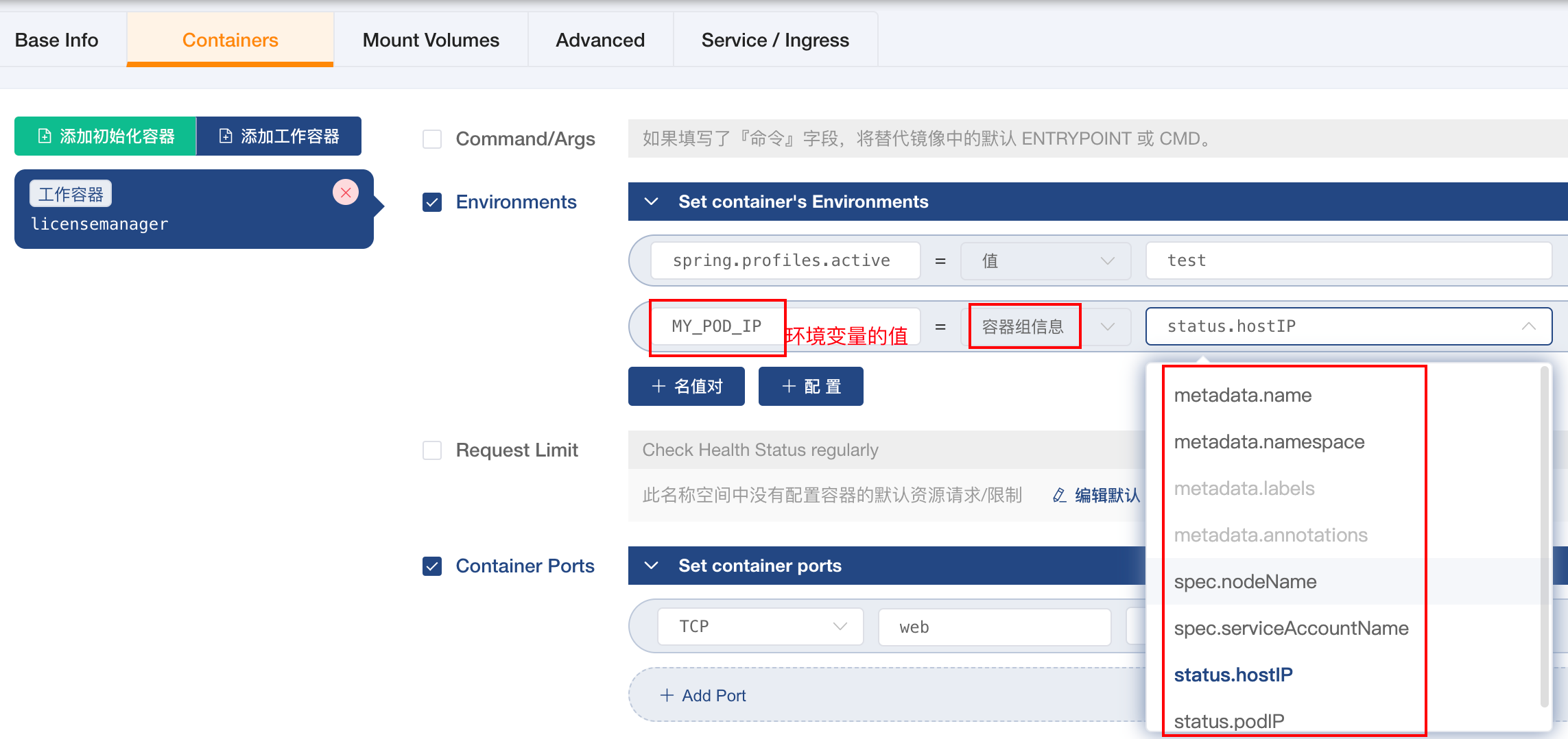kuboard部署web项目(手动版)
创建harbor仓库
本地编译web项目
添加
Dockerfile到项目根目录1
2
3
4FROM nginx:alpine
RUN rm /etc/nginx/conf.d/default.conf
ADD default.conf /etc/nginx/conf.d/
COPY build/ /usr/share/nginx/html/添加nginx的配置文件
default.conf到项目根目录1
2
3
4
5
6
7
8
9
10
11
12
13
14
15
16
17
18
19
20
21
22
23
24
25
26
27
28
29
30
31
32
33
34
35# 后端接口代理地址,部署在一个命名空间,通过service模式访问,在这里配置了就可以不用配置外网访问的ip
upstream api_server {
#后端服务的server名
server backend-application:8080;
}
server {
listen 80;
server_name localhost;
underscores_in_headers on;
location / {
root /usr/share/nginx/html;
index index.html index.htm;
#解决浏览器地址栏回车,报nginx错误
try_files $uri $uri/ /index.html =404;
}
#后端是统一api开头的接口,api可以根据自己的项目修改为其他统一路径
location /api/ {
rewrite ~/api/(.*)$ /$1 break;
proxy_pass http://api_server/api/;
proxy_set_header Host $host;
proxy_pass_request_headers on;
proxy_set_header X-Real-IP $remote_addr;
proxy_set_header X-Forwarded-For $proxy_add_x_forwarded_for;
proxy_read_timeout 300;
proxy_send_timeout 300;
}
error_page 500 502 503 504 /50x.html;
location = /50x.html {
root html;
}
}编译镜像,在项目根目录执行
docker build --no-cache=true --build-arg JAR_FILE='*' -f Dockerfile -t harbor.iexxk.dev/base/test_web:latest .推送镜像,在项目根目录执行
docker push harbor.iexxk.dev/base/test_web:lates在kuboard上面创建deployment部署。
配置ingress,配置一个自定义域名映射到前端80的服务上。
总结:
到此就配置结束了,通过自定义域名即可访问前端,后端通过自定义域名加/api就可以通过前端部署时用的nginx进行转发。
疑问:在我的印象你前端需要指定后端接口地址,但是不知前端做了什么操作,没有指定,部署上直接访问的接口就是域名加api的模式访问。